Voice Training
Voice Training helps Dragon learn how you speak – your individual accent, intonation, and tone.
To open the Voice Training window
- Say Show Voice Training window.
- Click the
 icon in the menu bar and select Improve Recognition > Voice Training.
icon in the menu bar and select Improve Recognition > Voice Training.
When you open the Voice Training window, you will see a set of instructions. Click the Next arrow to select a story.
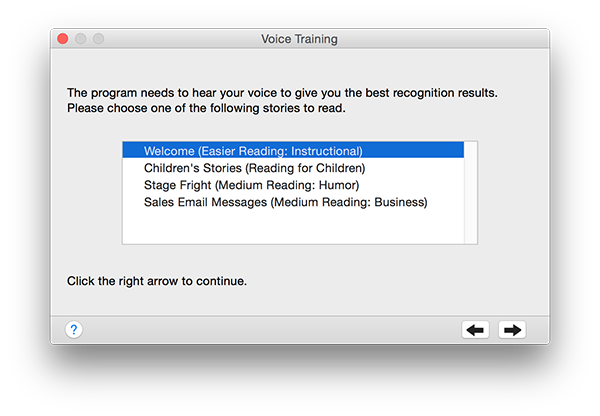
You will see four stories listed. If you have already read a story, it will be marked with an icon:  . You can read as many of the stories as you want.
. You can read as many of the stories as you want.
Select a story, then click the Next arrow.
To train with a story
- Click the microphone button at the top right.
- Read the story aloud.
Read the story slowly and in short phrases when you begin, pausing until Dragon recognizes your speech. The text will turn green as it is recognized.
If Dragon couldn't understand a passage, it will turn red. Try reading it again. If a particular word is not being recognized repeatedly, click Skip Word.
After three or four pages of text, you will be able to read at a considerably more normal speed and in larger phrases.
When you’ve reached the end of the story, or when Dragon has collected enough audio, the window will change to indicate that your training is being processed into the voice model. This will take a few minutes.