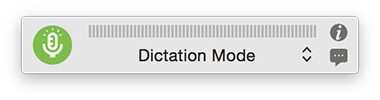Status Window
The Status Window allows you to control Dragon, receive feedback, and view guidance. When the Status Window is showing, it floats over all applications.
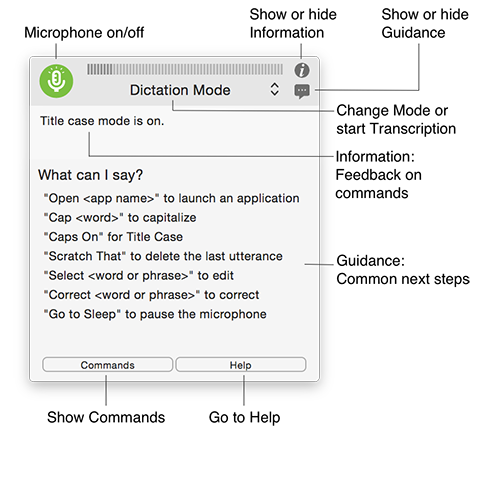
View and toggle the microphone modeThe microphone button’s icon indicates the microphone mode:
Click the microphone button to toggle the microphone on or off. |
View and change recognition modesThe mode dropdown list indicates the current recognition mode. Click it to switch between recognition modes, or select Transcription Mode to start transcribing an audio file. |
View the sound inputThe gray bar at the top of the window shows the sound input level. If the sound level is too high or too low, you may need to revisit the Microphone Setup window. |
Show or hide InformationClick the
|
Show or hide GuidanceClick the You will also see the Commands button, which allows you to toggle the Available Commands window, and the Help button, which accesses Dragon for Mac online help. |
Show or hide the Status Window
To set whether the Status Window should be visible when Dragon starts up:
|
Change the size of the Status WindowWith the Information and Guidance areas hidden, the Status Window takes up very little space: You can switch it to compact mode if you are comfortable enough using Dragon that you don't need the Status Window to remind you what recognition mode you are using. Just place your mouse pointer on the left or right edge of the Status Window and drag towards the center of the window to collapse: To restore the Status Window to its original size, do one of the following:
|
 : The microphone is on.
: The microphone is on. : The microphone is off.
: The microphone is off. : The microphone is in sleep mode.
: The microphone is in sleep mode. icon to view the Information area. Here, you will see:
icon to view the Information area. Here, you will see: icon to view the Guidance area. Here, you will see common next steps based on what you are currently doing.
icon to view the Guidance area. Here, you will see common next steps based on what you are currently doing. icon in the menu bar, then select
icon in the menu bar, then select