Creating auto-text commands
Auto-text commands are custom voice commands for inserting specific content into a document, which you define. It can include text and graphics.
 Tutorial: How do I insert my signature?
Tutorial: How do I insert my signature?
Why you should use auto-text commands
Use auto-text commands for content you re-use frequently in your documents. They save time and effort, and reduce errors.
Typical uses include:
- If you write business letters, use an auto-text command to insert your address and company logo.
 Here's an example:
Here's an example:You could create a command called "Add location" and define its content to include an address and logo you use in emails, something like the graphic shown below. Start your email and say "Add location" and Dragon will insert this:
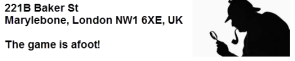
-
If your work involves creating reports in a certain format, use an auto-text command to insert a template of details you need to include.
 Here's an example:
Here's an example:You could create a command called "Describe property" and define its content as a template like the one shown below. Open your document and say "Describe property" and Dragon will insert the following:
The following property was assessed on MONTH DAY YEAR:
Location:
Name on deed:
Year built:
Square footage:
You would then overwrite "MONTH DAY YEAR" with your desired date and enter content after "Location:" etc.
- If you have a template with variable fields, you can use an auto-text command that inserts a template of those fields. You can even specify default values, if desired.
 Here's an example:
Here's an example:This is a variation on the sample form shown in the example above. It uses a default value of "MA" for the location's state because most often the location will be in Massachusetts.
Agent: Jane E. Smith
Location: [city], [MA]
Name on deed: [first_last_on_deed]
Year built: [year_built]
Square footage: [footage]
See Using fields with Auto-Text commands for more information on using variables.
To create an Auto-Text command
- To create a simple auto-text command, go to the DragonBar and select Tools > Add New Auto-Text or say "Add New Auto-Text" and enter the details in the Auto-Text Editor dialog.
- To create a more complex auto-text command, go to the DragonBar and select Tools > Add New Command or say "Add New Command" and enter the details in the MyCommands Editor.
For more information, see MyCommands Editor—Auto-Text
 Back
Back