Transcription Training
If you want to improve the accuracy of Dragon’s transcription, use Transcription Training to teach Dragon to understand your recordings. You will need an audio sample in mp3, mp4, wav, aif, aiff, m4v, and m4a format that is at least 6 minutes long.
To switch to Transcription mode, do one of the following:
- Say Switch to Transcription mode.
- Click the
 icon in the menu bar and select Switch to Transcription…
icon in the menu bar and select Switch to Transcription…
The Transcription window appears, and the Status Window and Guidance Window are hidden.
Once you are in Transcription mode:
- Click the
 icon in the menu bar and select Improve Recognition > Transcription Training…
icon in the menu bar and select Improve Recognition > Transcription Training… - Browse to your sample audio file, select it, and click Open.
- In the popup, press Play to listen to the first audio segment.
- Make sure the words Dragon transcribed, shown in the popup window, are the exact words you hear in the audio.
- If there are words that were recognized incorrectly, use your keyboard and mouse to select them and type in the correct words. Press play to listen again, if needed.
- When the text is correct for that section, click Accept.
- In most cases, the text for that segment turns green, and the training popup moves to the next utterance.
- If there is a problem with a segment of audio, such as a dog barking in the background, click Ignore. The text turns red and Dragon will not use that audio segment for the Transcription Training.
- If you made many corrections to a segment of text, the text may also turn red.
- Repeat the process until you have reviewed enough audio to train.
- Click the Train button.
A Finder window opens.
Dragon transcribes the audio. This process may take several minutes. When the transcription is complete, the first utterance is selected, and a popup dialog appears with an audio player.
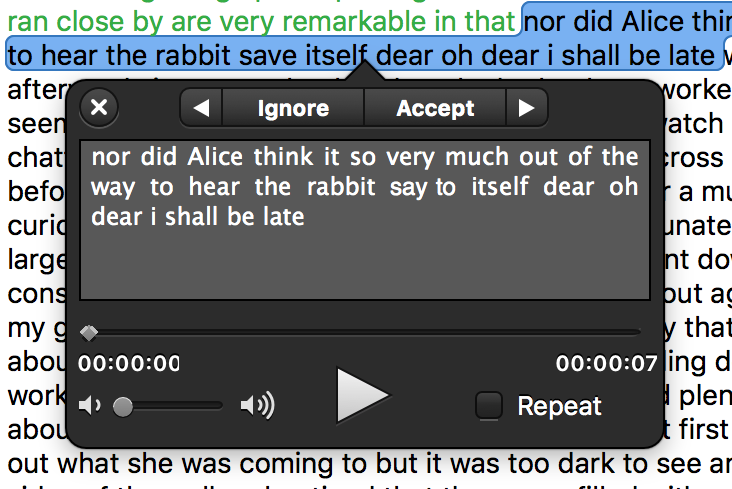
Do not add punctuation during Transcription Training. Punctuation will cause Dragon to skip the selected segment of audio.
The blue bar across the Transcription Training window tells you how many seconds of audio are required, and how many seconds of audio you have accepted.
When you have accepted enough audio, the Train button appears.
Dragon takes a few minutes to train the new profile.