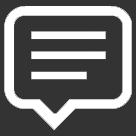The Status Window
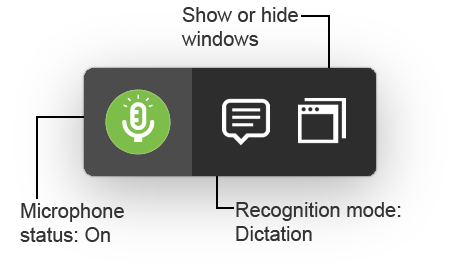
The Status Window gives you quick access to Dragon's most important features, like the microphone and recognition mode, and offers access to the Guidance, Commands, and Correction windows.
When the Status Window is showing, it floats over all applications.
To show or hide the Status Window
- Say Show Status Window or Hide Status Window.
- Click the
 icon in the menu bar, then select Show Status Window or Hide Status Window.
icon in the menu bar, then select Show Status Window or Hide Status Window.
Or
To set whether the Status Window should be visible when Dragon starts up
- Click the
 icon in the menu bar and select Preferences…
icon in the menu bar and select Preferences… - In the General pane, check or uncheck Show Status Window at Startup.
The Preferences window opens.
Microphone mode buttonThe microphone button's icon indicates the microphone mode:
Click the microphone button to toggle the microphone on or off. See Microphone modes for more information. |
|||||||||||||||
Recognition mode buttonThe Recognition mode determines what you can say to Dragon. The mode button indicates the current recognition mode:
Click the Recognition mode button to open the Recognition mode menu. See Recognition modes for more information. |
|||||||||||||||
Window menu buttonClick the
|