The Guidance window
The Guidance window offers information about Dragon's current status as well as suggested commands. When the Guidance window is showing, it floats over all applications.
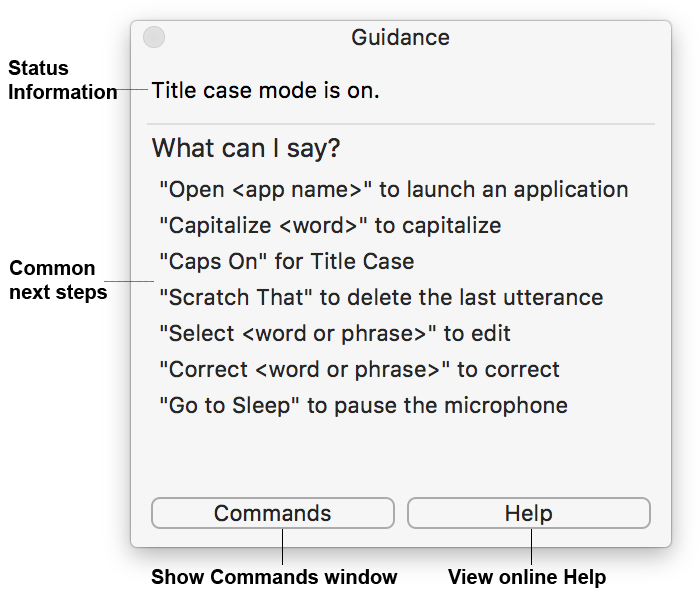
The Guidance window offers information about:
- Dragon’s current state, including:
- The most recent command you spoke, transcribed into text.
- Special states such as Caps On.
- How Dragon works in the current application.
- Common next steps based on what you are doing right now.
For details on how Dragon works in different applications, see Mixing dictation with typing.
Click the Commands button to view and edit all of Dragon's commands. For information, see The Commands window.
Click the Help button to view the Dragon online help.
Showing or hiding the Guidance window
To show or hide the Guidance window, do one of the following:
- Say Show Guidance or Hide Guidance.
- In the Status window, click the
 icon and choose Show Guidance or Hide Guidance.
icon and choose Show Guidance or Hide Guidance. - Click the
 icon in the menu bar and select Show Guidance or Hide Guidance.
icon in the menu bar and select Show Guidance or Hide Guidance.